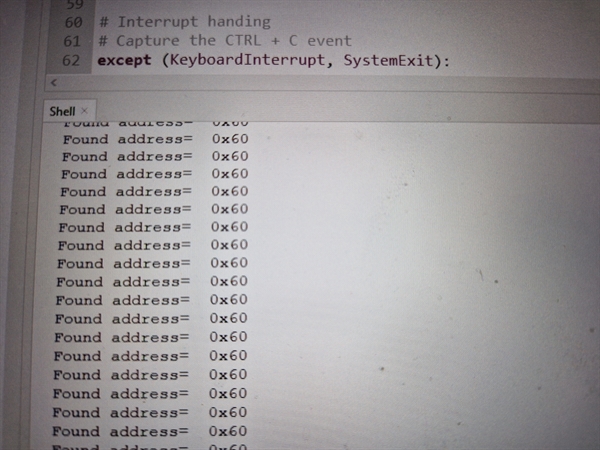Raspberry Pi Pico W scanning the i2c network
Example code of connecting the Raspberry Pi Pico W to a i2c module. Note that I am not using pull-up resistors in this example.
Connections
| Description | Colour | Pico W | Unknown device |
|---|---|---|---|
| Power 3v | Orange | pin36 3V3(OUT) | 3.3v |
| Ground | Black | pin3 GND | GND |
| i2c Data | White | pin1 GP0 i2c0 SDA | Device i2c data |
| i2c Clock | Blue | pin2 GP1 i2c0 SCL | Device i2c clock |
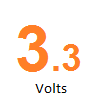
Photo